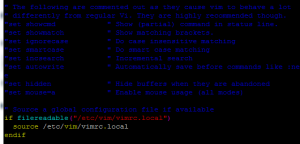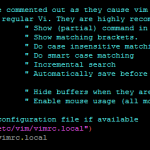I’m really used to being able to change timestamps from inside the unix shell. Occasionally I need to do this in Windows, and it’s not that simple to do. However, this tool brings right-clicking on a filename to change timestamps to your computer:
TouchPro allows you to change any combination of file time attributes through a file’s property pages. It fully integrates into Windows Explorer giving you the ability to affect the timestamps of:
- Individual files
- The results of any file searches possible with Explorer. For example: particular file types, or for files within a date range.
- Entire folder hierarchies
The registered version of TouchPro enables extra facilities:
- Separate time & date modification.
- Touch files and/or folders.
- Touch read-only files and folders.
- Save settings.
- Time offset modification – useful if your computer or camera’s date is set incorrectly and you need files timestamps changing to the correct time.
- Load the time from the timestamp of a file or folder, or from embedded time properties in pictures, email or Microsoft Office documents.
- Select 24 hour time, and long or short date format.
- Command line version.
- Context menu operations to Touch with the saved settings, or the current time.