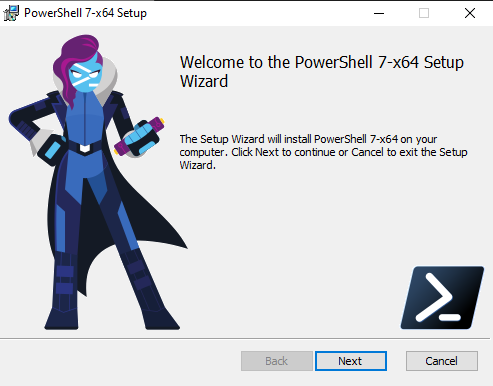What if you wanted to add an older linux distro to your WSL2 bullpen? Visiting https://docs.microsoft.com/en-us/windows/wsl/install-manual#installing-your-distro will show you a large number of options where you can download the appropriate .appx file.
- Ubuntu 20.04
- Ubuntu 20.04 ARM
- Ubuntu 18.04
- Ubuntu 18.04 ARM
- Ubuntu 16.04
- Debian GNU/Linux
- Kali Linux
- OpenSUSE Leap 42
- SUSE Linux Enterprise Server 12
- Fedora Remix for WSL
This will cause the <distro>.appx packages to download to a folder of your choosing. Follow the installation instructions to install your downloaded distro(s).
If you’re using Windows 10 you can install your distro with PowerShell. Simply navigate to folder containing the distro downloaded from above, and in that directory run the following command where app_name is the name of your distro .appx file.PowershellCopy
Add-AppxPackage .\app_name.appxIf that doesn’t work as expected, you could try any of these links that will get the distro from the Microsoft Store
he following links will open the Microsoft store page for each distribution: